HP LaserJet M28-M31 Printers - A4 Copies are Cut Off or Cropped
HP LaserJet M28-M31 Printers - A4 Copies are Cut Off or Cropped
This document is for HP LaserJet Pro MFP M28a, M28w, M29a, M29w, M30a, M30w, and M31w printers.
When copying using A4 size paper, the copy is cut off or incomplete. This occurs when the paper size loaded in the scanner does not match the default paper size setting.
For example, if the default paper size is Letter, and A4 paper is loaded onto the scanner flatbed, the printed copy is cropped.
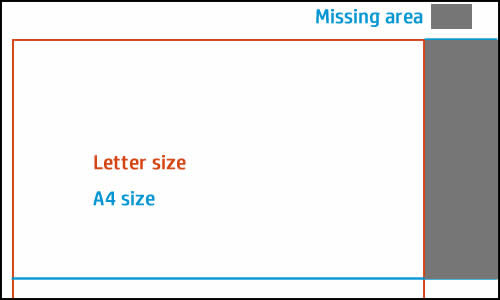
To prevent cropped copies on A4 paper, use the HP Device Toolbox or the Embedded Web Server (EWS) to change the default paper size setting.
USB connection
Use the HP Device Toolbox to change the default paper size on a USB connected printer.
NOTE:The HP Device Toolbox is only available if the HP full feature software is installed.
-
Search Windows for M28-M31, and then select HP LaserJet MFP M28-M31 from the list of results.HP Printer Assistant opens.
-
Click Print & Scan, and then click HP Device Toolbox.
-
Click System, and then click Paper Setup.
-
In the drop-down menu next to Default Paper Size, select A4, and then click Apply.
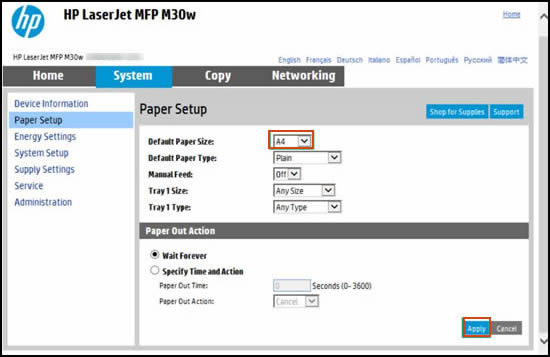
Wireless connection
Use the printer EWS to change the default paper size setting.
-
Press and hold the Start Copy
 button, and then release it when the Ready light blinks.A Configuration Report and Network Summary print.
button, and then release it when the Ready light blinks.A Configuration Report and Network Summary print. -
Open a browser window, type the IPV4 address from the Network Summary into the address line, and then press Enter.The EWS opens.
-
Click System, and then click Paper Setup.
-
In the drop-down menu next to Default Paper Size, select A4, and then click Apply.
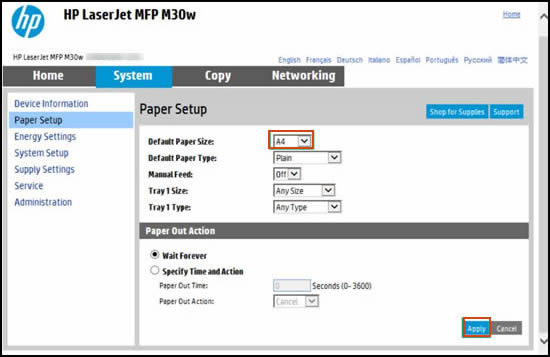
https://support.hp.com/
Comments
Post a Comment